Mice Offline Examination manual
1. Send us Student application. (Can send after the examination.)
2. Run the software and fill student’s details in the program
3. Submit the exam request key code at www.miceonlineexam.in/key5.asp
4. Get the permission code by email and Conduct the offline exam.
5. Submit the answer file to mice_exam@yahoo.com
6. Know the result of the student.
7. Get certificate by post.
Installation
Login as Administrator and Install the program
Method 1
Shift Right click on Setup file and select Run as Administrator.
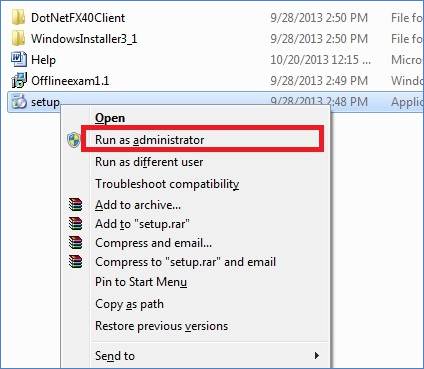
After installation,
Shift Right click on Offlineexam.exe icon and select Run as Administrator.
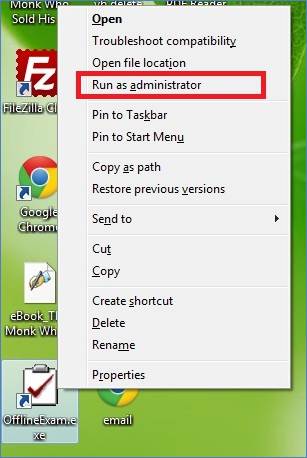
Method 2
a. Right click on My Computer > Manage >Local Users and Groups>Users>Right click on Administrator
![]()
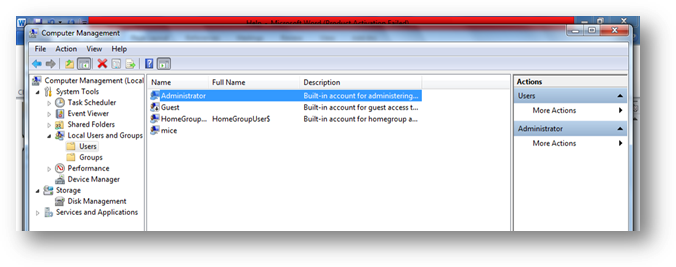
b. Deselect, Account is disabled > Ok
![]()
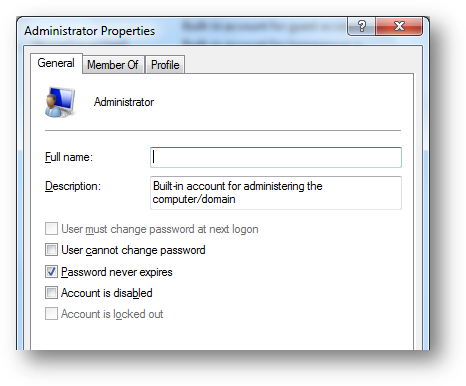
c. Logout and Login as Administrator
d. Install the Program.
e. Run OfflineExam
You may get these errors, if you do not log in as Administrator.
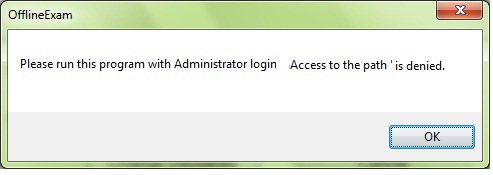
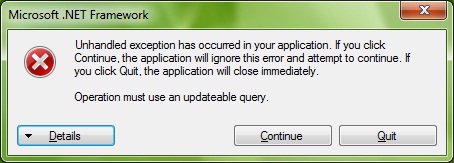
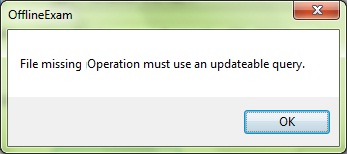
Offlineexam Software
2.
Flash screen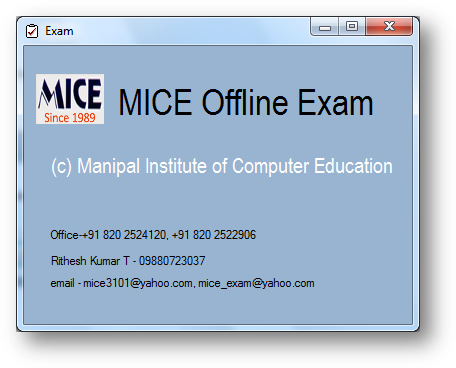
3. When you run the program first time
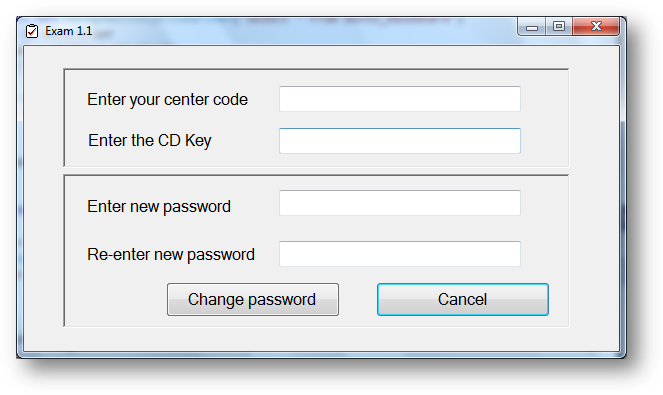
a. Center code (Given by MICE)
b. Cd Key is printed on the CD
c. Password must be at least 5 characters
d. Confirmation password must match with password
e. If you not logged in as Administrator, Password cannot be saved.
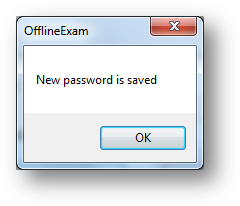
4. Login screen
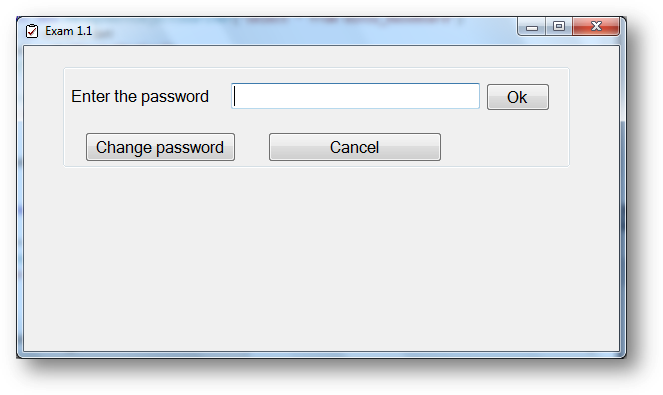
Register student details for the exam

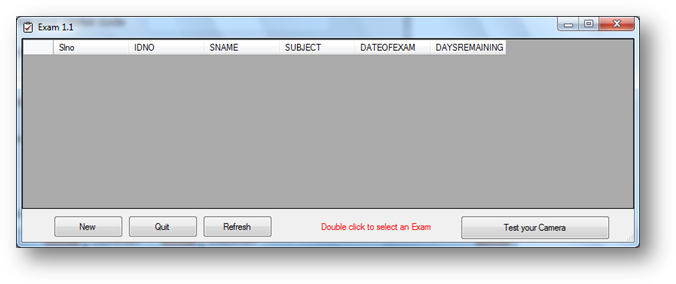
a. New student detail
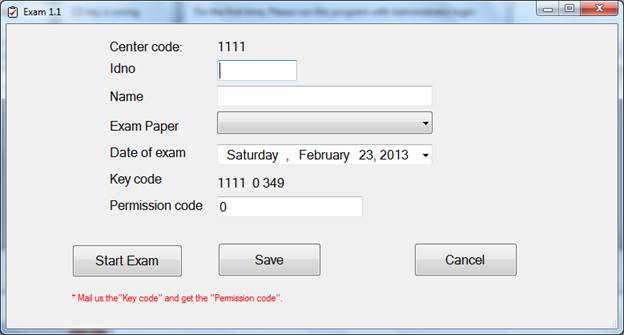
1. Idno must be between 1 to 99999
2. Name should have at least 3 letters
3. Select the exam paper (Single exam or Combined exam)
For PGDIT or ADIT students must
give exams for C or C++ and Oracle or Sql server and Vb or
VB.net
[*50 questions in each paper *2 Marks each *90 Minutes ]
OR
Student can give single combined
exam.
[*100 questions *1 Mark each *130 Minutes ]
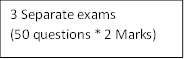
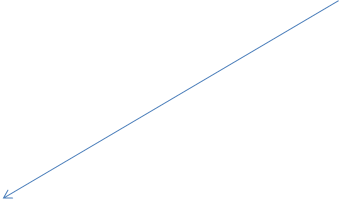
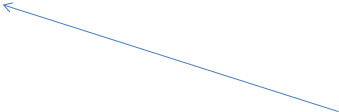
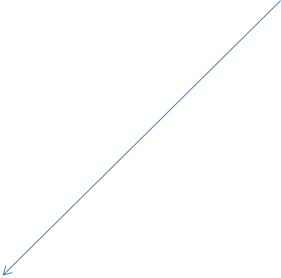
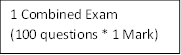
![]()
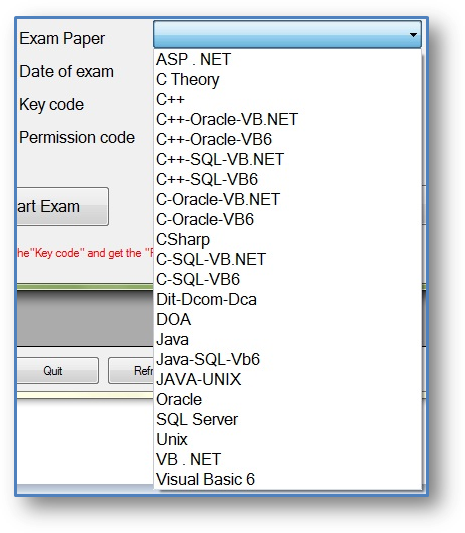
4. Select the exam date within 15 days, from today’s date.
5. Mail us the
generated Key Code at mice_exam@yahoo.com
at least 2 days before the exam.
For this, simply fill and submit the form www.miceonlineexam.com/key5.asp

![]()
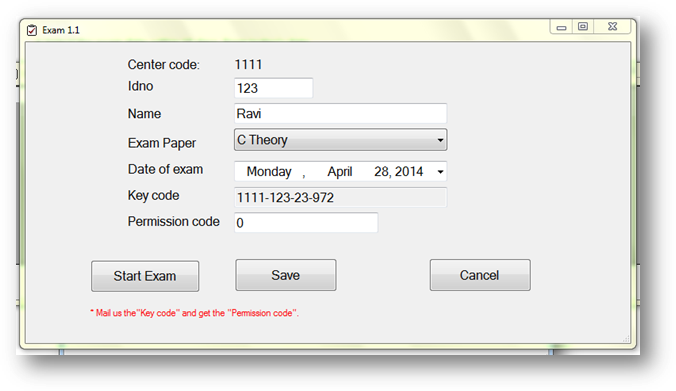
This link is available in the site miceonlineexam.com
Click on Save button.
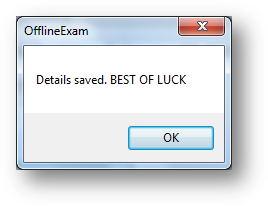
Our Exam site
www.miceonlineexam.in
Click on Hall ticket for Offline examination.
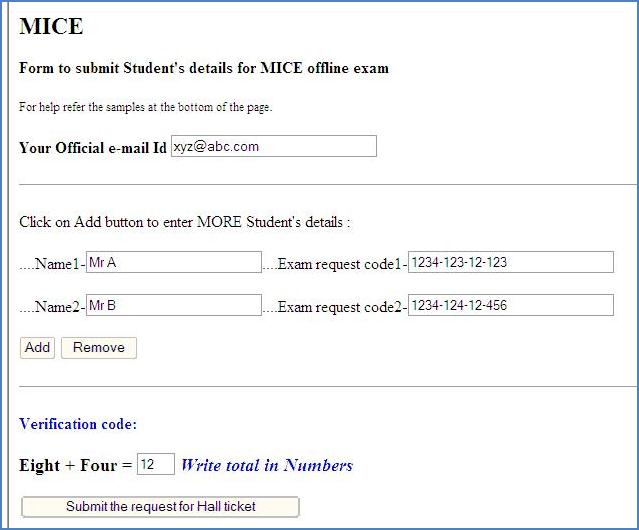
6. MICE will give you the Hall
Ticket, Which consist exam Permission Code
Permission code will be valid for next 15 days from the exam date you have
specified.
7. Without correct permission code,
Student cannot start the exam.
MICE is not responsible for wrong Key Code and wrong permission code.
8. Student’s details will be deleted automatically if the student does not attend the exam within 15 days.
Conducting examination
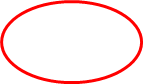
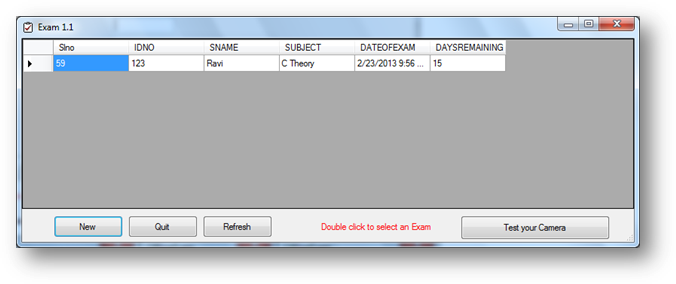
i. Test your Camera before the exam

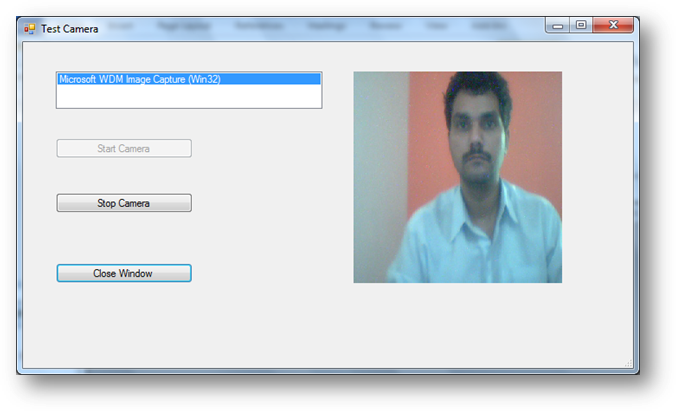
5. Double click in the student details for editing
![]()
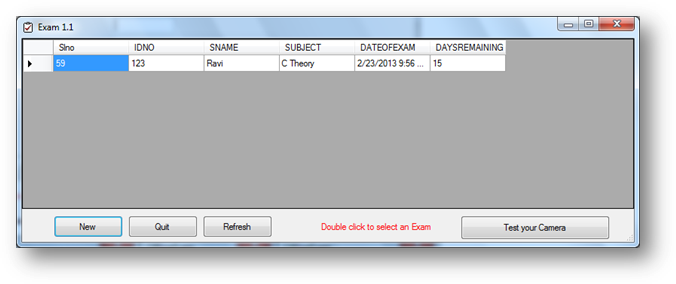
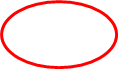
![]()
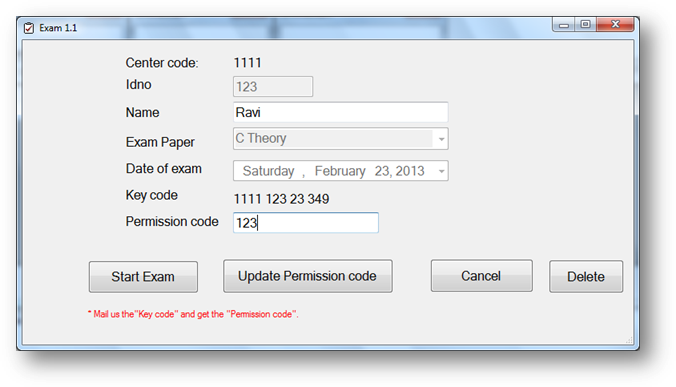
a. Type the permission code and Start the exam.
6. Start Exam
a. No Negative marks
b. Answer will be saved automatically. Therefore power failure does not affect the exam
c. Answers can be altered later.
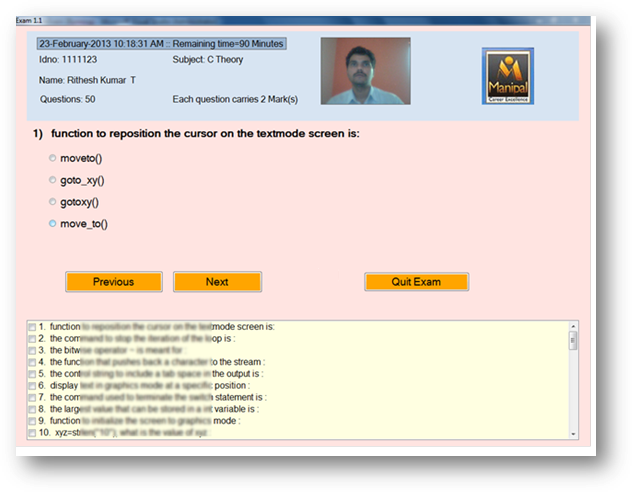
d. “LAST 5 Minutes remaining” warning will come to alert the student
e. Exam will quit automatically after the exam duration.
f. Student can click on Quit exam at any time if he/she wants.
7.
This Software generates an output file
(center_code+idno.subjectcode.EXM) in C:\EXAM folder.
To Know the Mark of the student mail that file to mice_exam@yahoo.com. (A compressed small
file in Kilo Bytes)
This file consist the full details of the student such as Idno, Name,
Questions, Answers, Date, Time and Video which is recorded during the exam.
MICE will announce the result after evaluating the file. Student photo will be
compared with the photo given in student application.
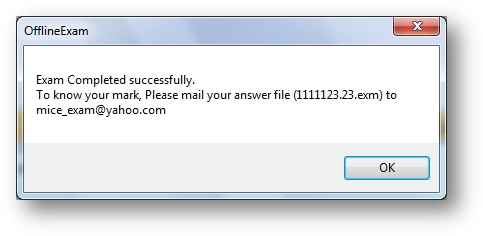
************************************************************************